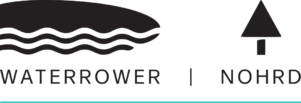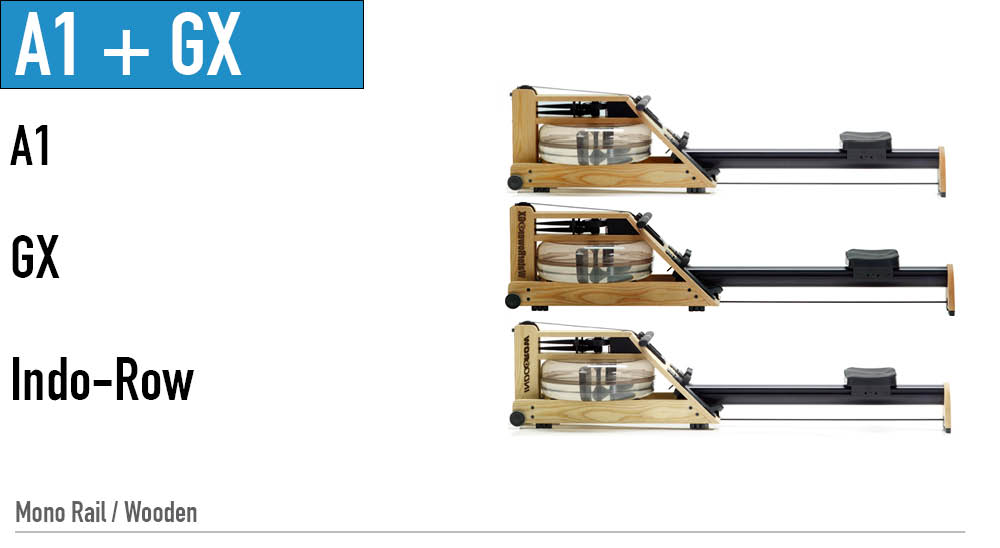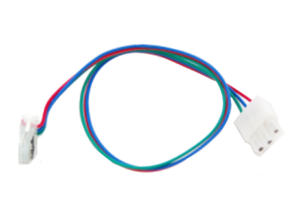M1: Monitor Sensor Disk Replacement
Sensor Disk Replacement: View a video for this Step 1– Remove the Handle from the handle rests and place the handle in the full forward position as shown. Step 2- Stand the WaterRower upright and disconnect the bungee as shown. Step 3- Lay the WaterRower down. Remove the Tie Rods and JCB bolts connecting the Top Deck to …