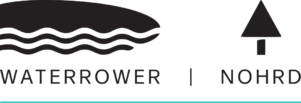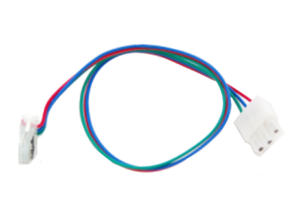Knowledge Base Archives: Series 4
Series 4: Seat Load Wheel Replacement (C-Clip Pre June 2017)
Series 4: Dolley Wheel Replacement
Step 1- Assemble the Dolley Wheel to the rail in the sequence shown.
Series 4: S3 to S4 Monitor Upgrade
Step 1- Remove the handle from the handle rests and place the handle in the full forward position as shown. Step 2- Stand the WaterRower upright and disconnect the bungee as shown. Step 3- Lay the WaterRower down. Remove the Tie Rods and JCB Bolts connecting the Top Deck to the Tank assembly as …
Series 4: Monitor Sensor Disk Replacement
Sensor Disk Replacement: View a video for this Step 1– Remove the Handle from the handle rests and place the handle in the full forward position as shown. Step 2- Stand the WaterRower upright and disconnect the bungee as shown. Step 3- Lay the WaterRower down. Remove the Tie Rods and JCB bolts connecting the Top Deck …
Series 4: Monitor Sensor Disk Alignment
If your S4 monitor is flashing zeros and not counting down, there is one simple check you can do that may solve the problem. You can check the position of the Sensor Disk. During shipping of your WaterRower Tank this Sensor Disk can slide slightly downwards. The diagram below shows the position of the Sensor …
Series 4: Monitor Wire Assembly
Position the handle forward to the front Forward Riser pulley Carefully remove the Top Deck by removing the Top Deck bolts and upper Tie Rods. Gently lift the Top Deck up being careful not to dislodge any of the guide pulleys. Unclip the sensor connector from the monitor wire assembly. Remove the footboard handle rests, and …
Series 4: Monitor Battery Replacement
Step 1- Remove screws (2) fastening the Battery Cover at the rear of the monitor as shown. Step 2– Remove the Battery Cover as shown. Step 3- Remove the Batteries as shown. Step 4– Replace the Batteries as shown. Step 5- Replace the Battery Cover as shown Step 6- Replace the screws (2) fastening the Battery Cover …
Series 4: Monitor Housing Replacement
Step 1. Remove the tie rods and JCB bolts connecting the top deck to the tank assembly as shown. Step 2– Remove the top deck assemble as shown, being careful not to dislodge the guide pulleys. Step 3– Disconnect the Sensor Connector. Remove the old monitor retaining pin and remove the old monitor from the key …
Series 4: Monitor Board Replacement
Step 1- Remove screws (2) fastening the battery cover at the rear of the monitor as shown. Step 2– Remove the Battery Cover as shown. Step 3- Remove the Battery as shown Step 4- Remove screws (4) fastening the Monitor Board Assembly to the housing as shown. Step 5- Remove Monitor Board Assembly as …